Mobile Measurement Partners: How to Ensure Correct AppsFlyer Integration
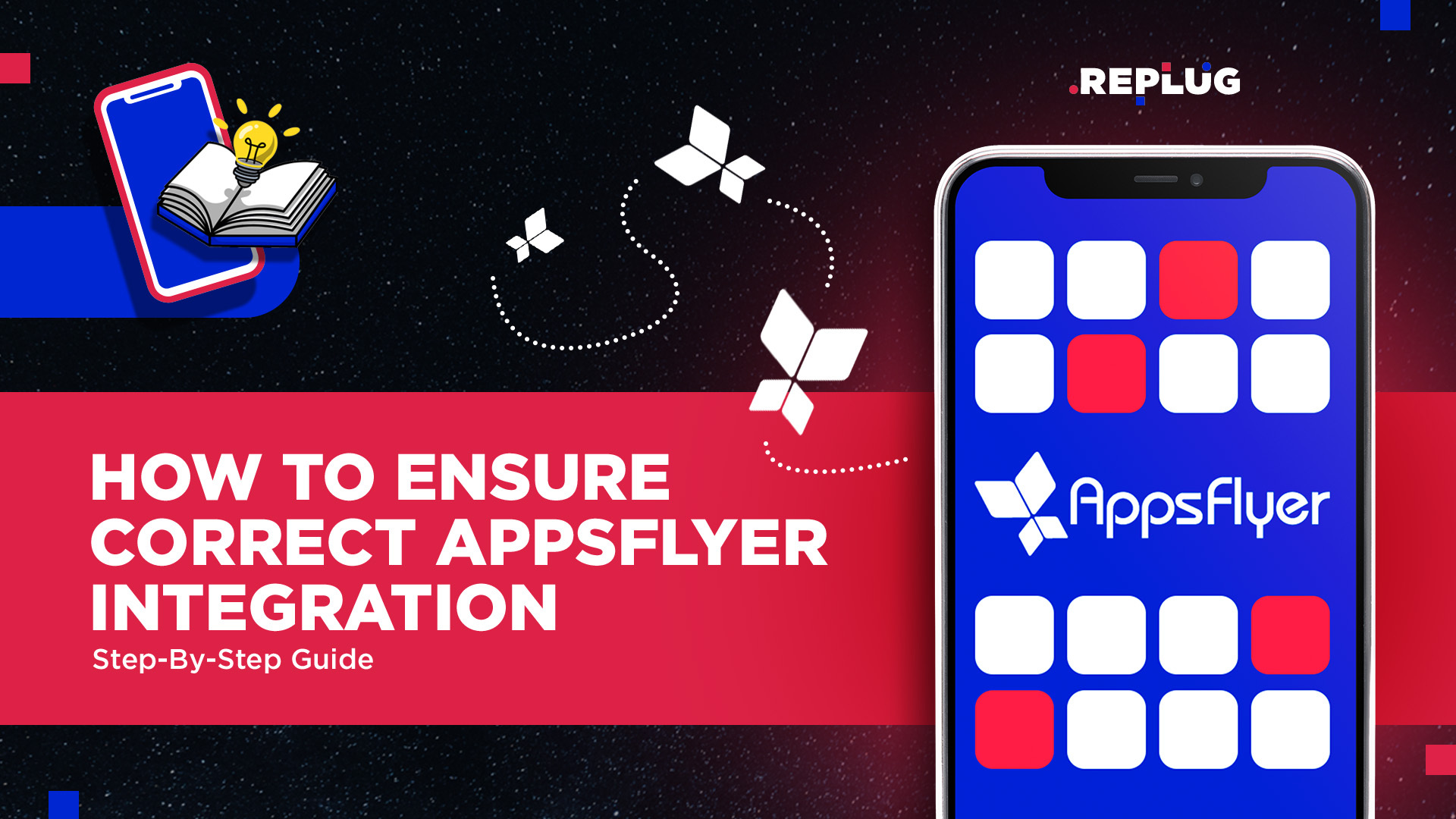
In this detailed guideline for marketers, we will focus on ensuring the correct setup of Mobile Measurement Partner (AppsFlyer) attribution and its connection with the most common Paid UA channels.
Table of Contents
- Mobile Measurement Partners: Steps to Leverage AppsFlyer
- Additional Mobile Measurement Partners Tips
- Conclusion on Mobile Measurement Partners
Mobile Measurement Partners (AppsFlyer, Adjust, Branch, and others) have their own settings and connection paths. For this particular guideline, we will cover the steps for AppsFlyer (detailed steps and visuals).
Mobile Measurement Partners: Steps to Leverage AppsFlyer
AppsFlyer integration with your app requires developer help implementing AppsFlyer SDK. So, for AppsFlyer SDK and other technical matters, refer to AppsFlyer developer guidelines.
After your developers implemented the AppsFlyer SDK and ensured the correct tracking of installs, in-app events, and uninstalls (if needed)—follow these steps to ensure a smooth setup.
For each Operating System (Android, iOS), go to App Settings to get started. After that, follow these steps (each step comes with an image visual).
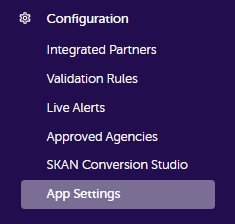
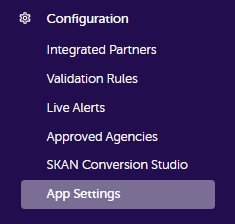
1. Determine the Loyal User Trigger
A loyal user is defined as someone who launches or takes specific actions in the app at least three more times after the initial installation and launching.
Here, the default setting is “at least 3 sessions, in between 10 minutes intervals”. You can change it according to your App’s individual features.
Now, to navigate this step easier, you should ask the question—“who really is a loyal user of your app?” since that is an important metric for measuring user quality.
You can play around with the setting as you like, as it will always reflect the historical data.


2. Re-Attribution Window
Re-attribution window defines the timeframe that the reinstalls performed by the previous installers (uninstalled) are not attributed to the acquisition campaigns.
Moreover, during the re-attribution window, unless the user reinstalled the app from a re-targeting campaign, the install is not attributed to any media source.
Here, the default setting is three months. So, leave it as it is unless your app and campaigns require STRONGLY otherwise.
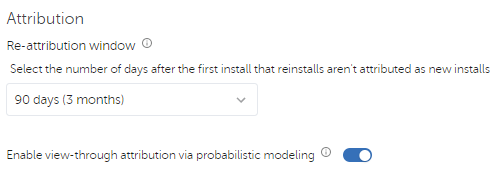
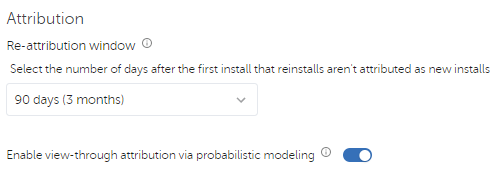
3. Re-Engagement Attribution
Re-engagement attribution enables you to measure the performances of the retargeting campaigns. You can define the minimum time between re-engagement in-app events in app settings.
Basically, the default setting is “none.” If you change this setting to, for instance, one day, then only one of the consecutive in-app events occurring within 24 hours will be attributed to the media source, and the rest will be ignored.
In this step, you can discuss with your PoC how to leverage it based on your app’s needs.
Note: this setting might increase AppsFlyer’s subscription costs.
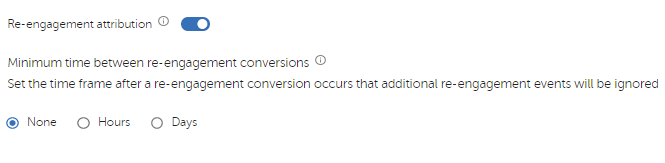
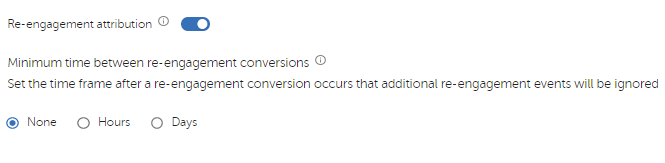
4. Partner Integrations
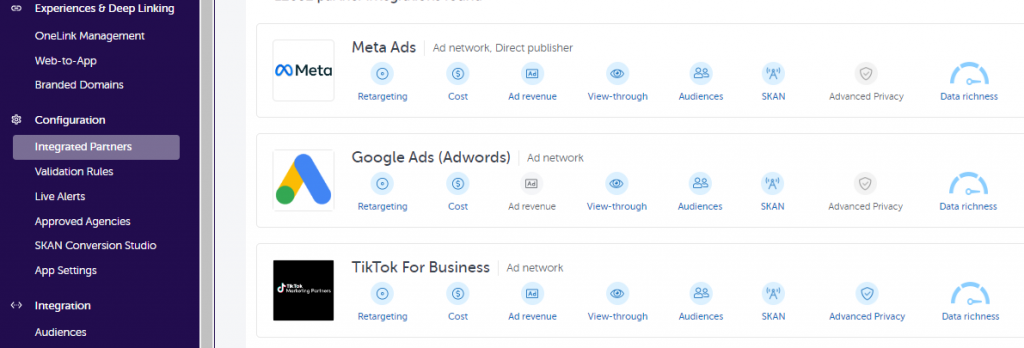
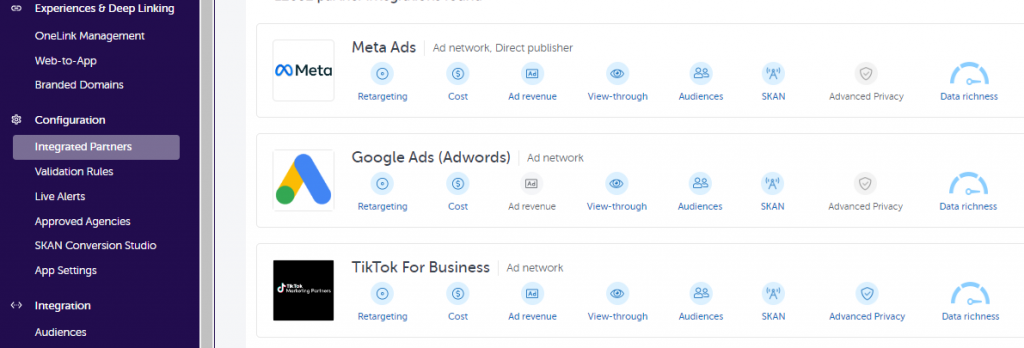
In this part of the article, we are going to give the MMP connection guidelines of the most common partners—Meta, Google, TikTok, and Apple.
For each Operating System (Android, iOS)—go to Integrated Partners and set up the channels you are advertising on. You can see some specifics below.
A) Setup Meta Ads
- Enter Facebook App ID, which you can find on Facebook Developer Page
- Set the click-through lookback window to 7-day and view-through to 1-day
- Enable Re-engagement attribution if you run retargeting ads on Meta
- Map in-app events postbacks (send all the events if possible)
- Go to the Cost tab and log in to Facebook
- Go to the SKAN tab and log in to Facebook (iOS only)
- Go back to the Integration tab and copy the MMP connection URL to the Facebook events manager (iOS only)
- On the Facebook events manager, disable Facebook SDK for iOS to prevent AppsFlyer SDK and Facebook SDK from interfering with each other
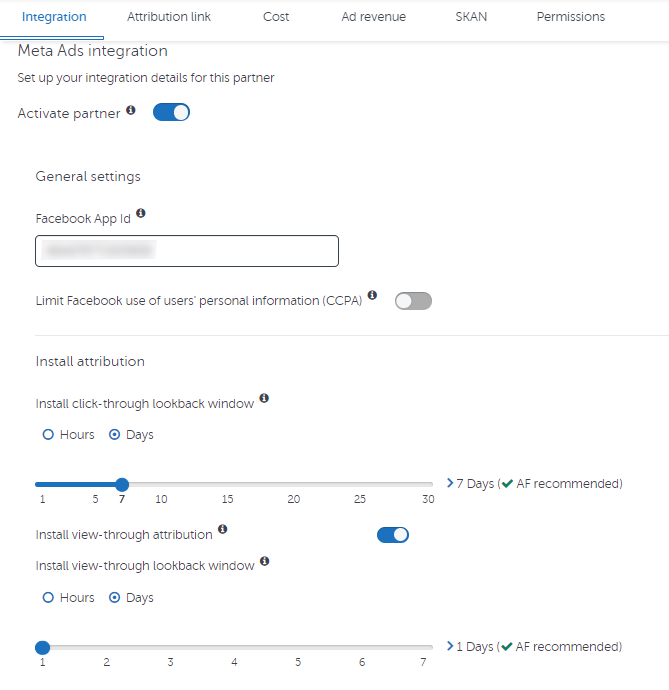
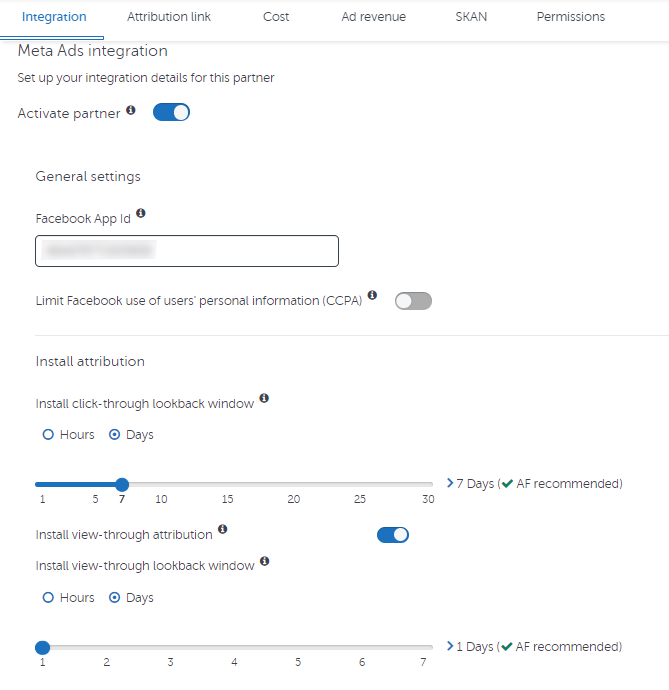
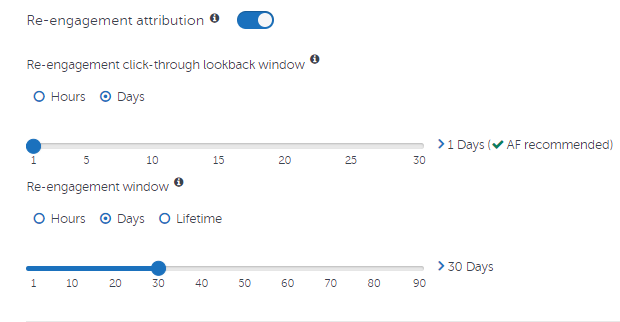
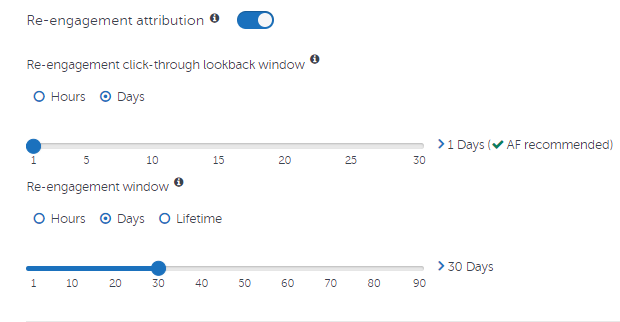
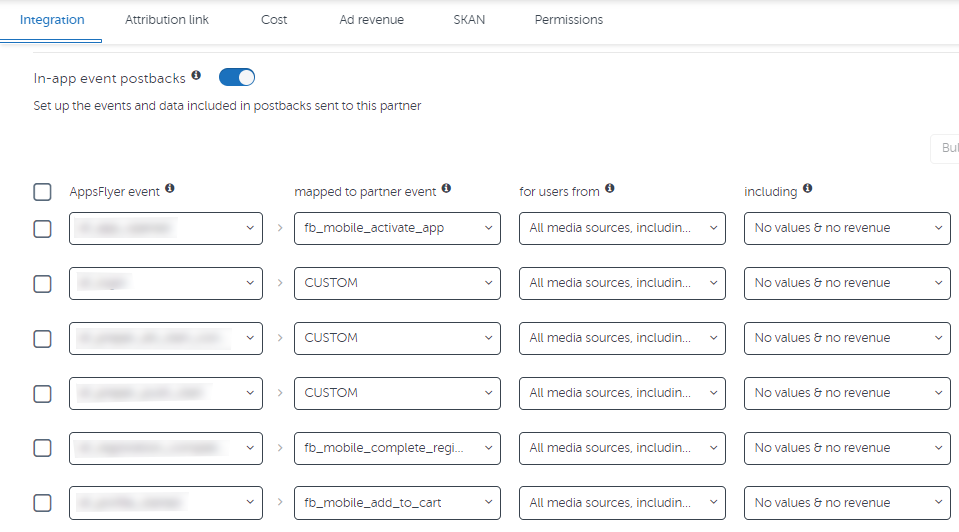
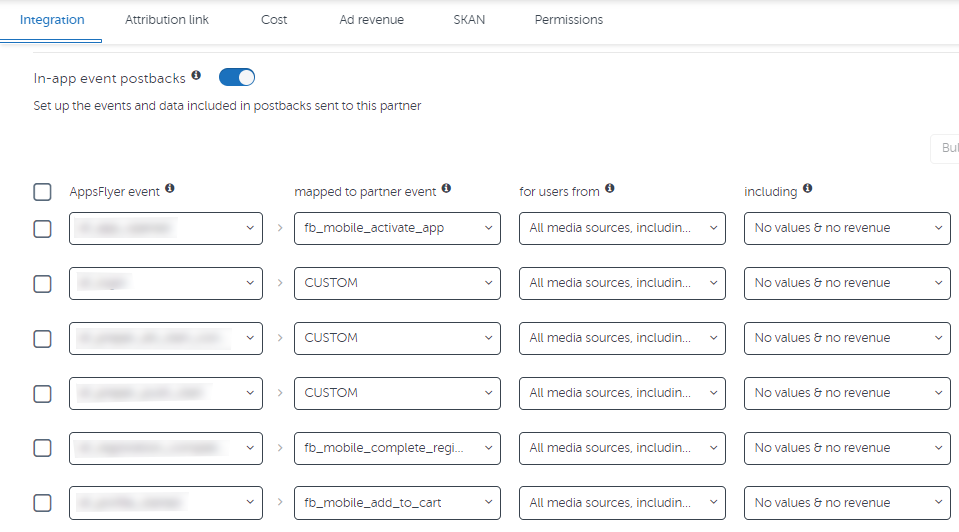
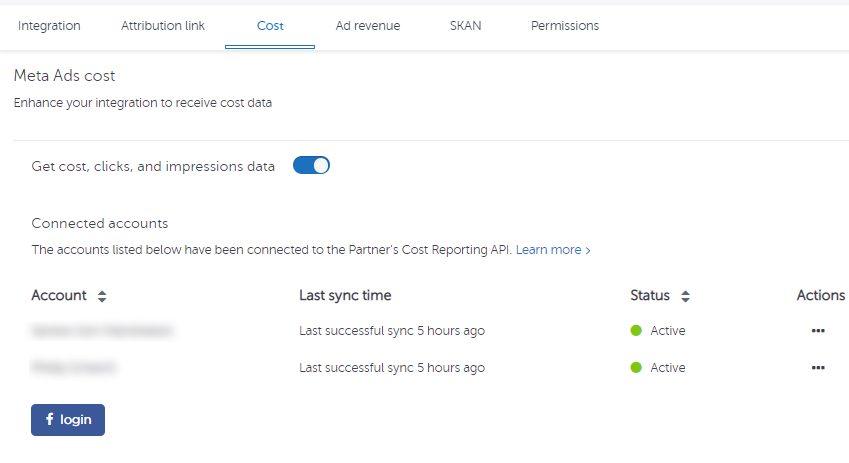
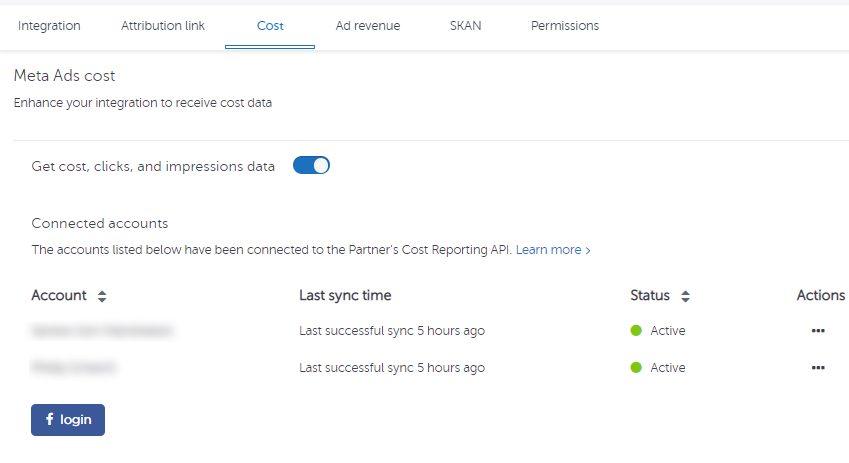
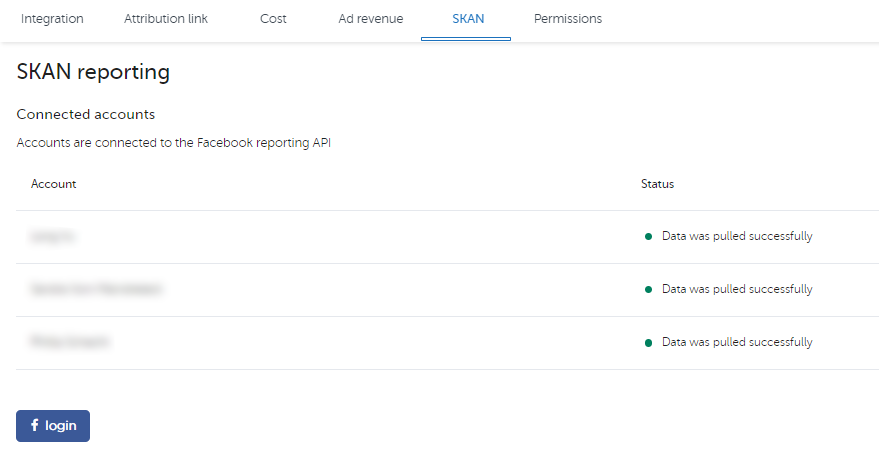
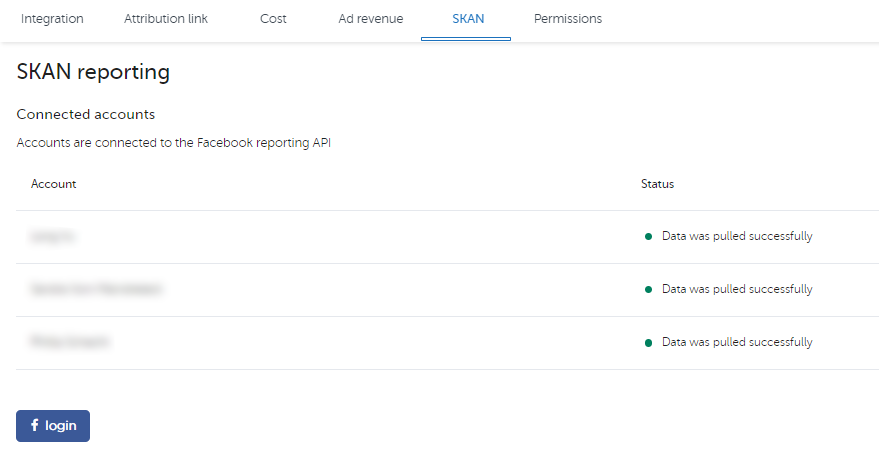
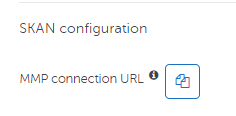
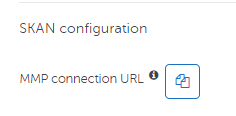
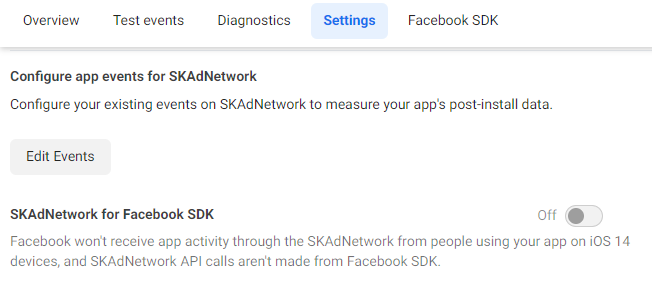
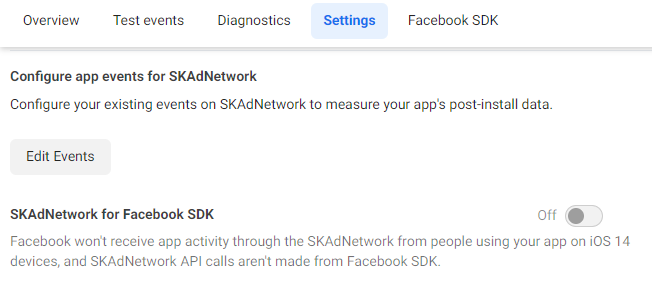
B) Setup Google Ads
- Enter the Link ID which you gathered from Google Ad Account (Linked Accounts) for both Android and iOS
- Set the click-through lookback window to 7-day and view-through to 1- day
- Enable Re-engagement attribution if you run retargeting ads on Google
- Map in-app events postbacks (send all the events if possible)
- Go to the Cost tab and log in to Google Ad Account
- Go to the SKAN tab and log in to Google Ad Account
- Go to the Conversions tab on Google Ad Account and import the events you mapped


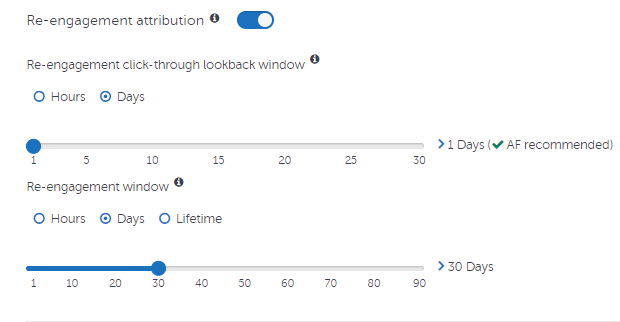
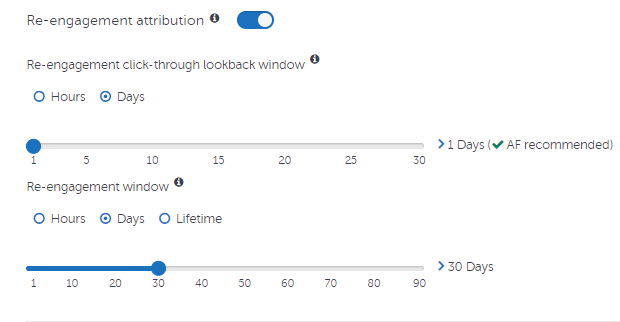
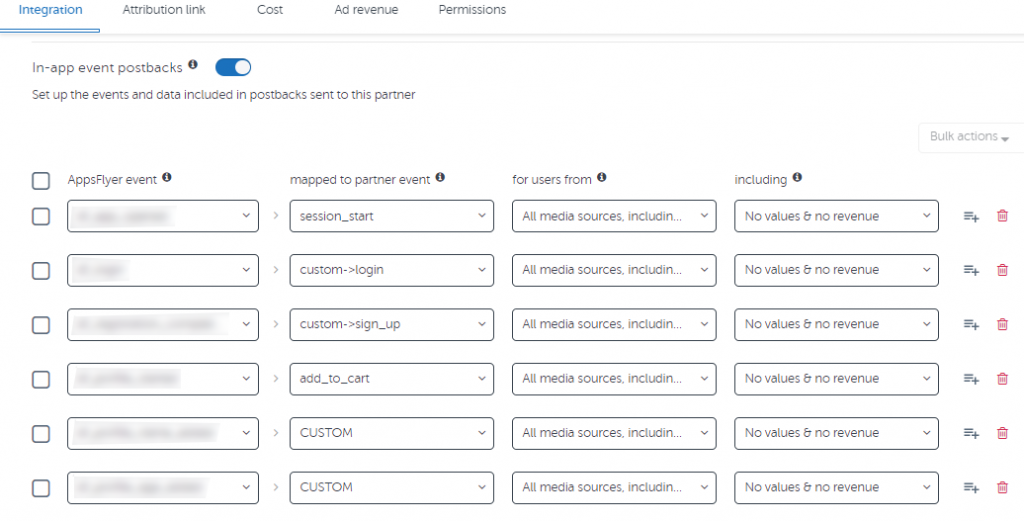
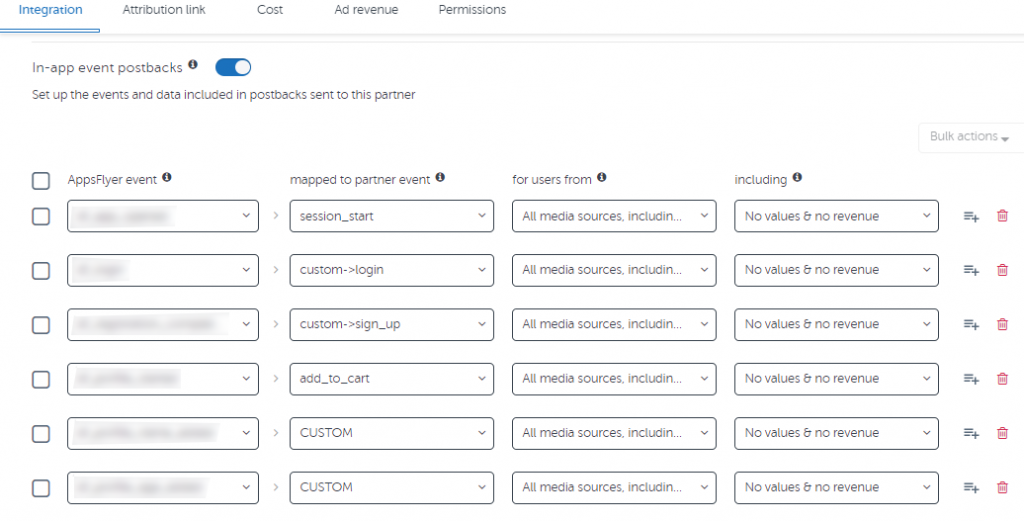
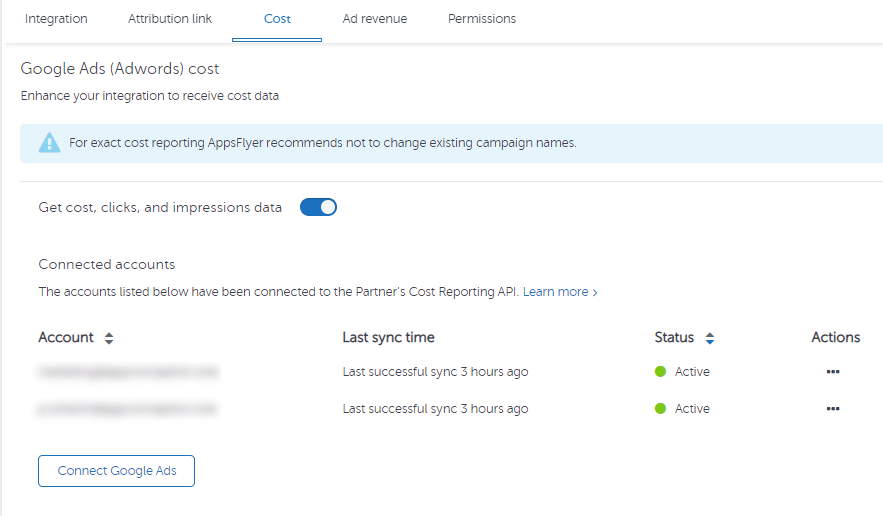
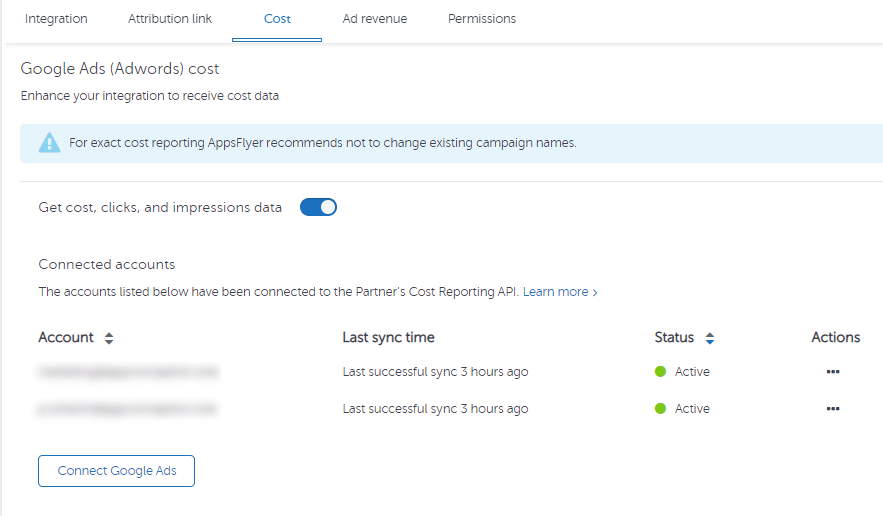
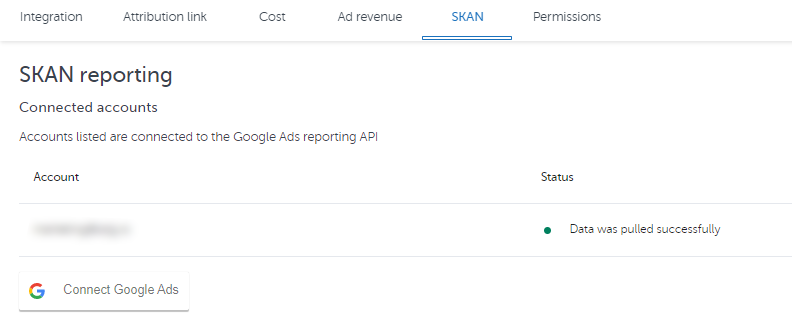
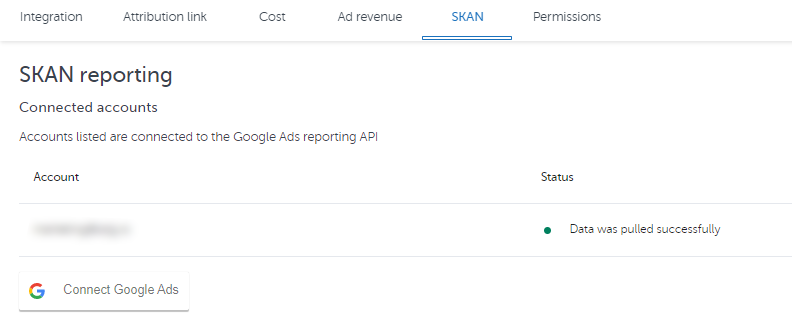
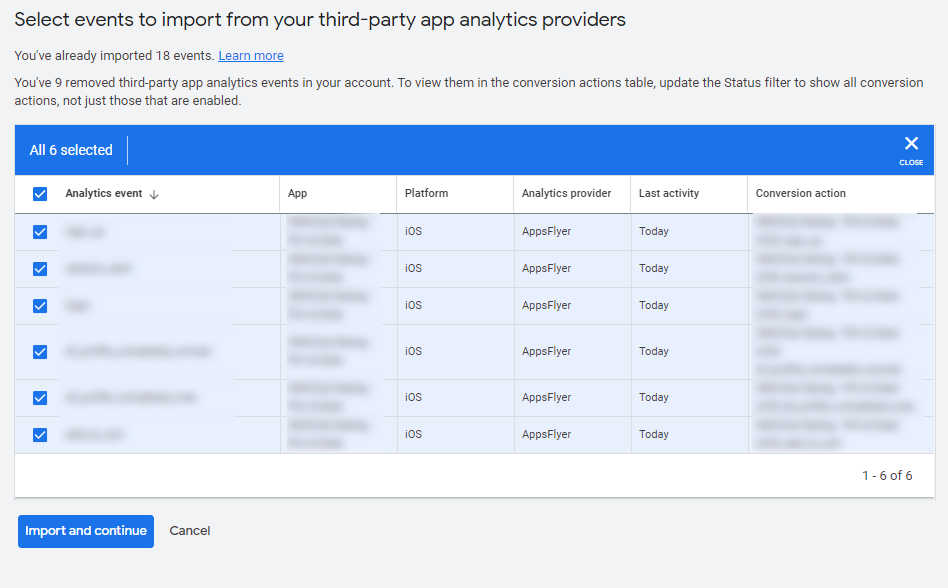
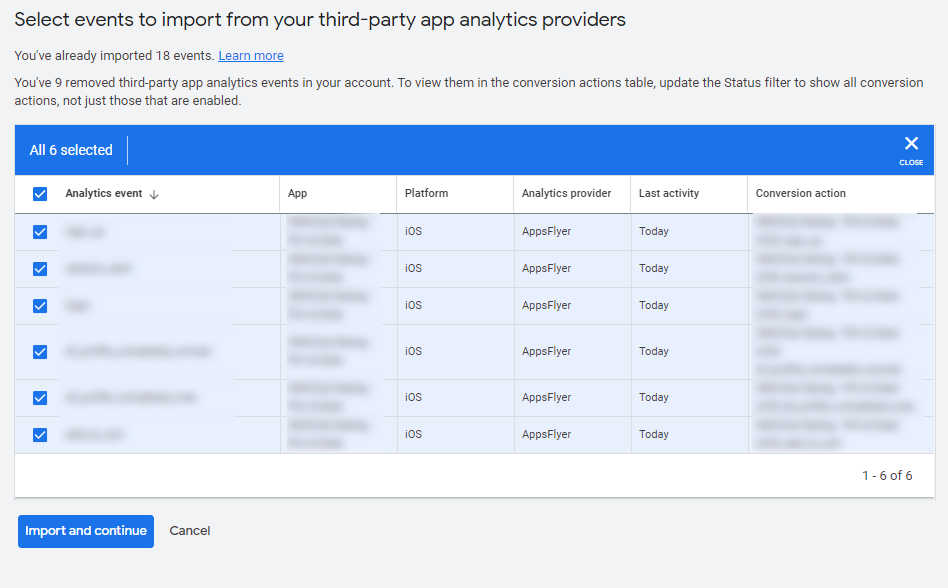
C) Setup TikTok
- Enter the TikTok App ID that you gathered from the TikTok Events Manager
- Enable Re-engagement attribution if you run retargeting ads on TikTok
- Map in-app events postbacks (send all the events if possible)
- Go to the Attribution Link tab and Set the click-through lookback window to 7-day, and view-through to 24h
- Go to TikTok Events manager and copy the attribution links
- Go to the Cost tab and login into TikTok Ad Account, and enter Advertiser Account ID
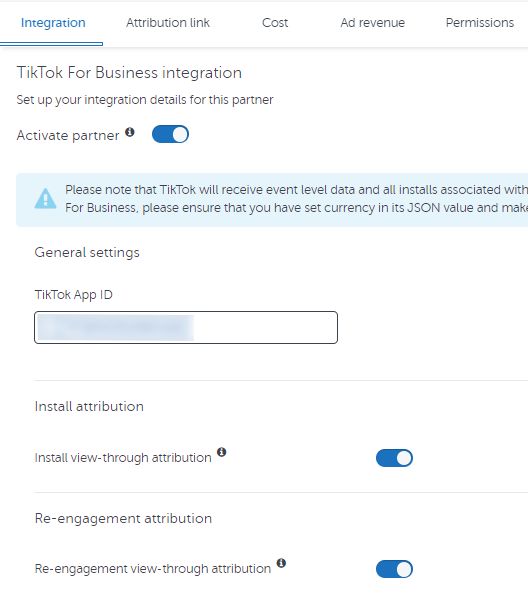
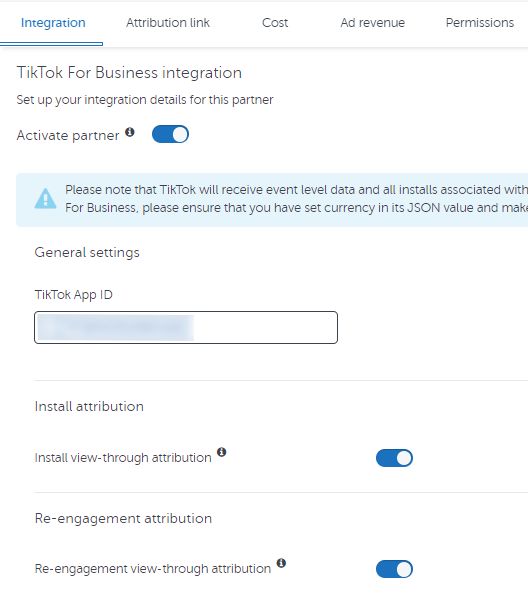
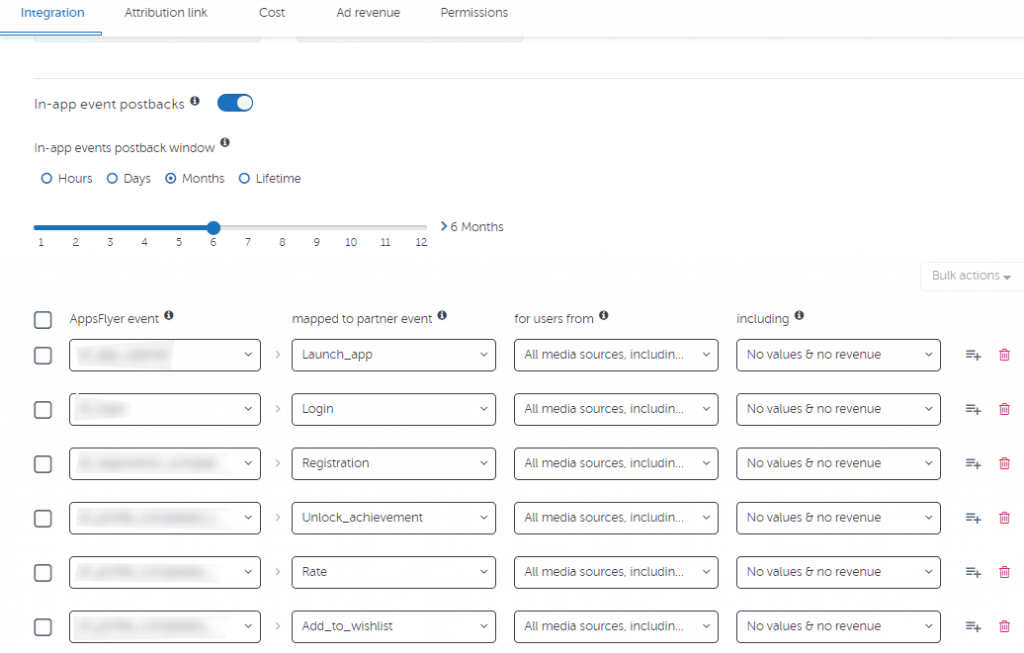
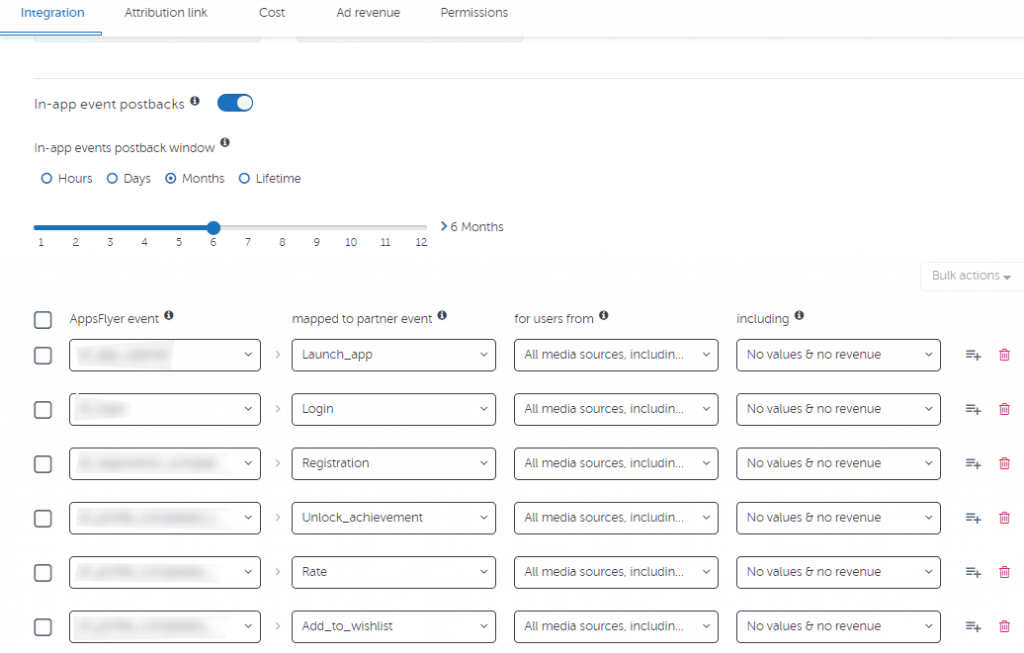
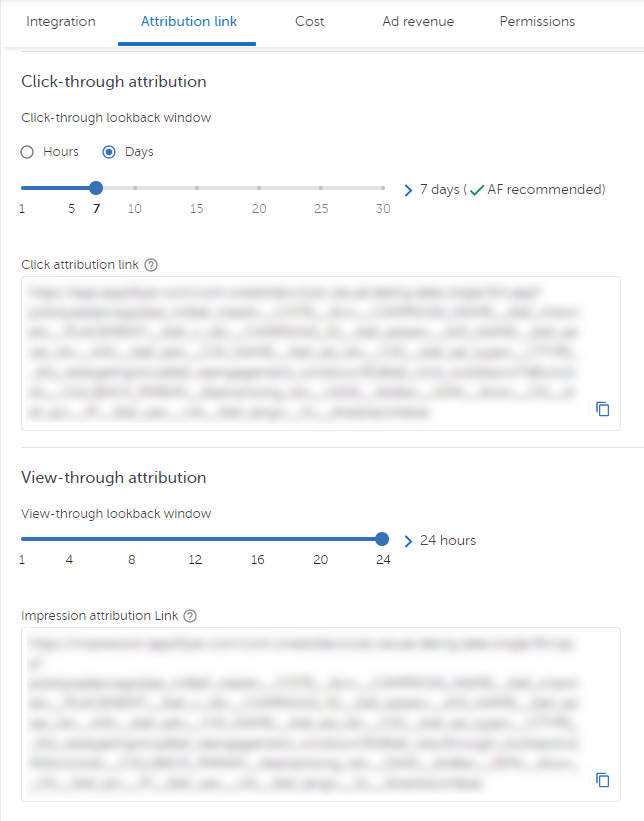
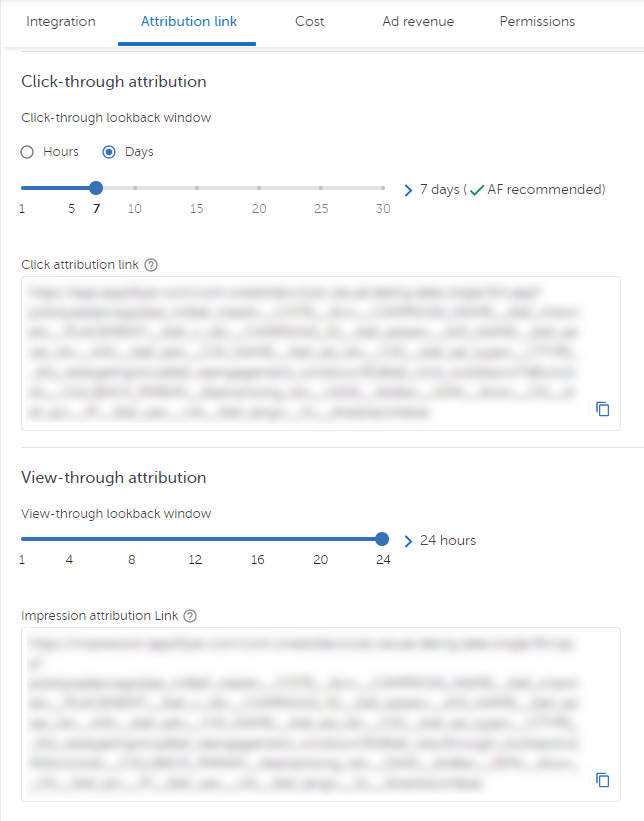
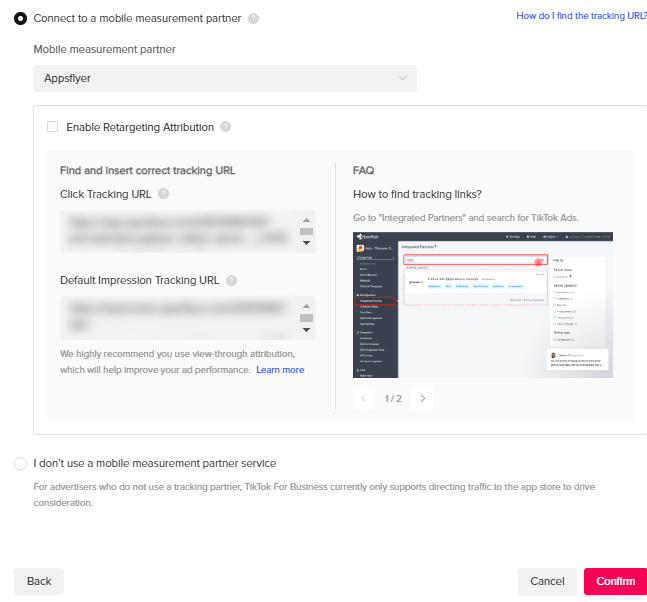
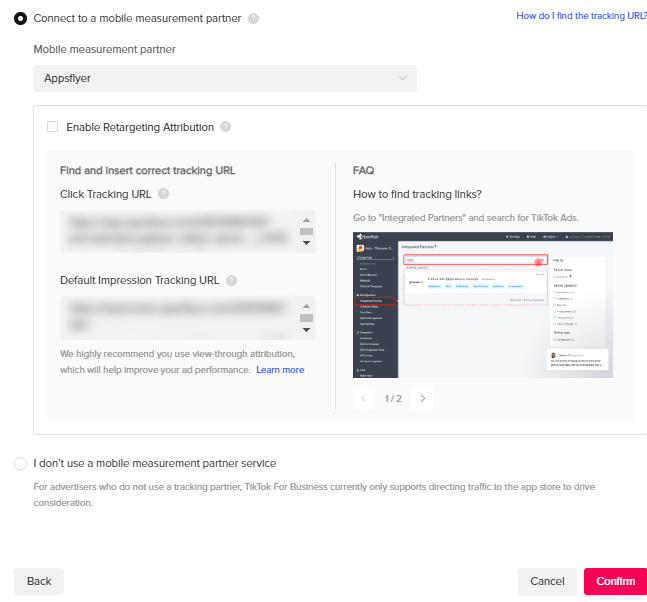
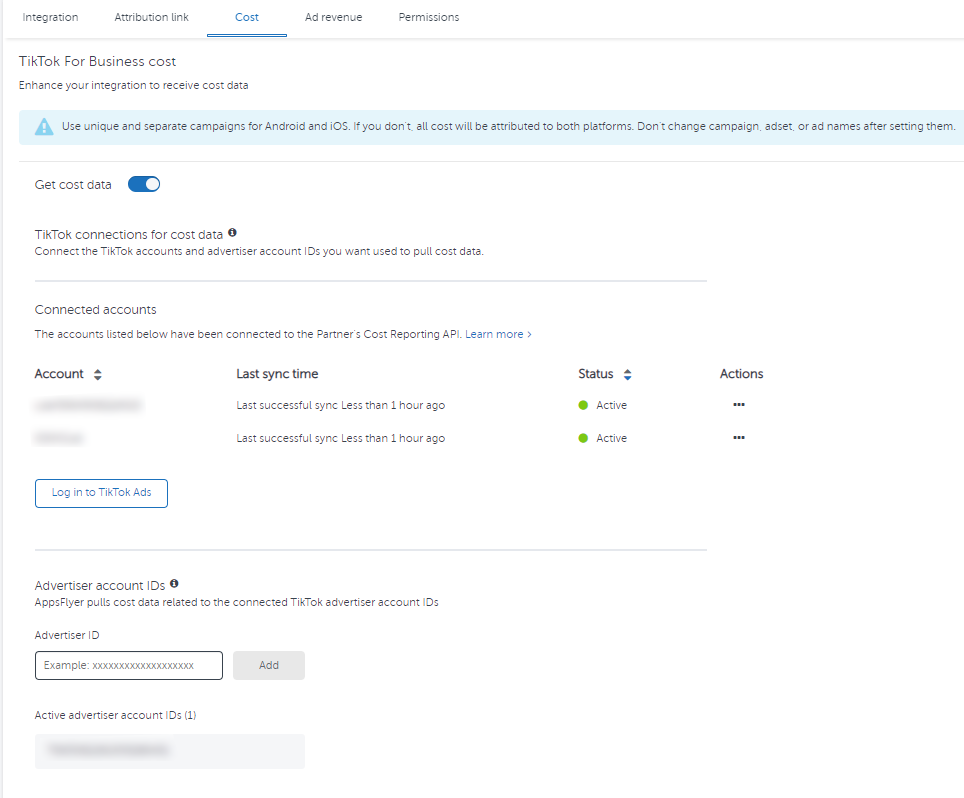
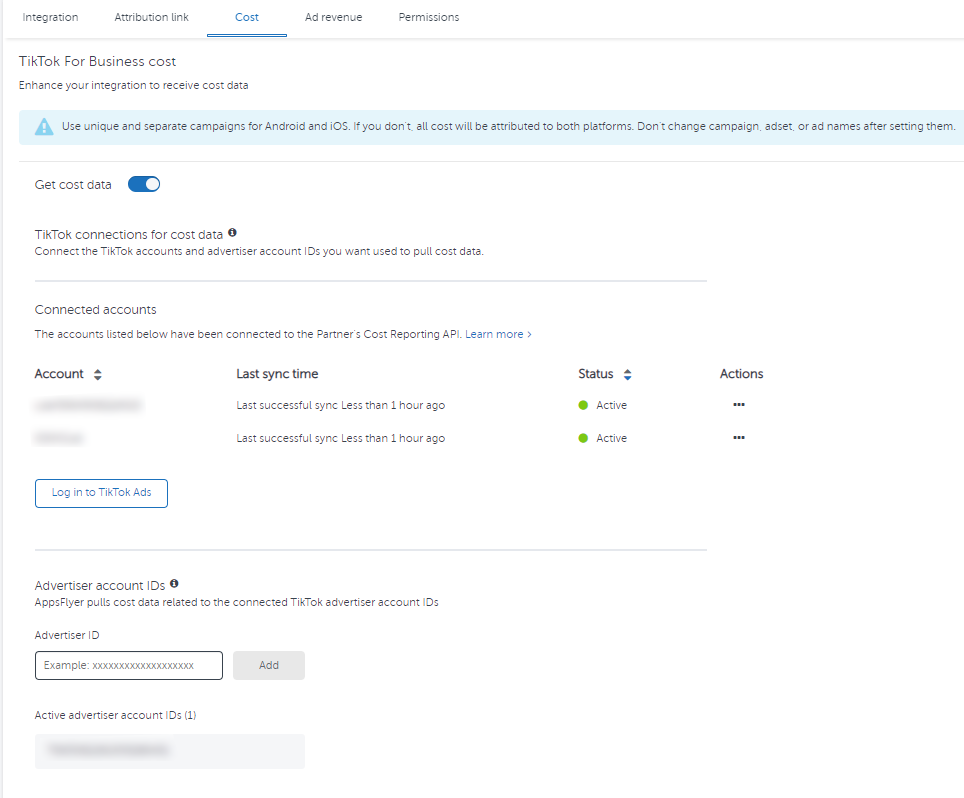
D) Setup Apple Search Ads (iOS Only)
- Set the click-through lookback window to 7-day
- Go to the Cost tab and Sign in with Apple
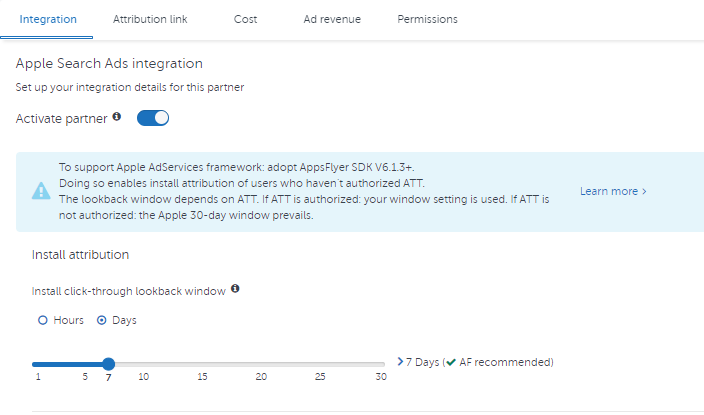
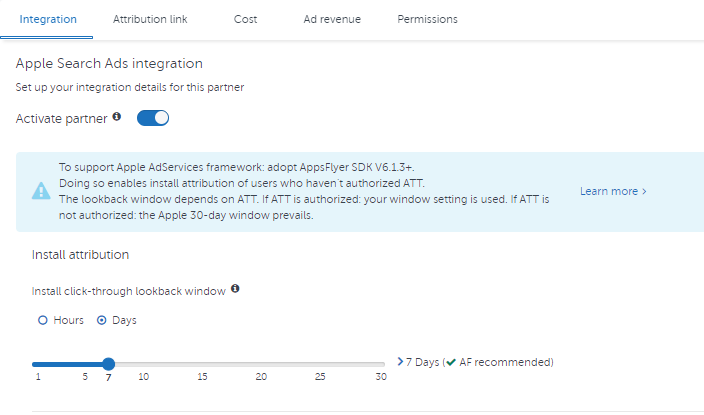
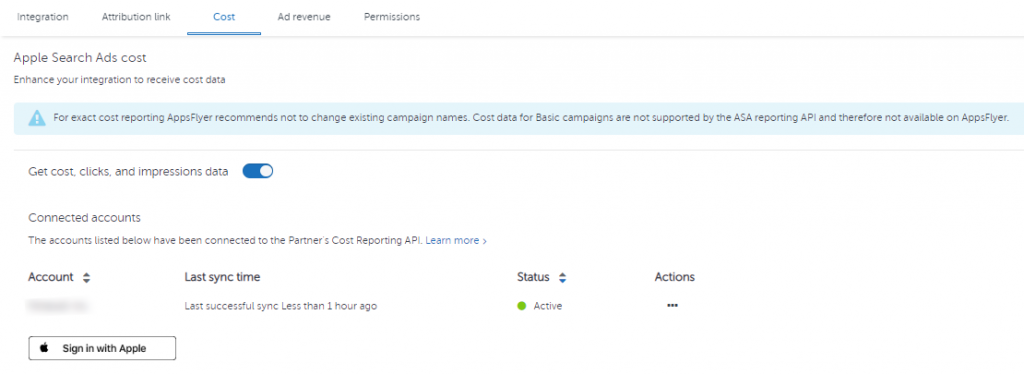
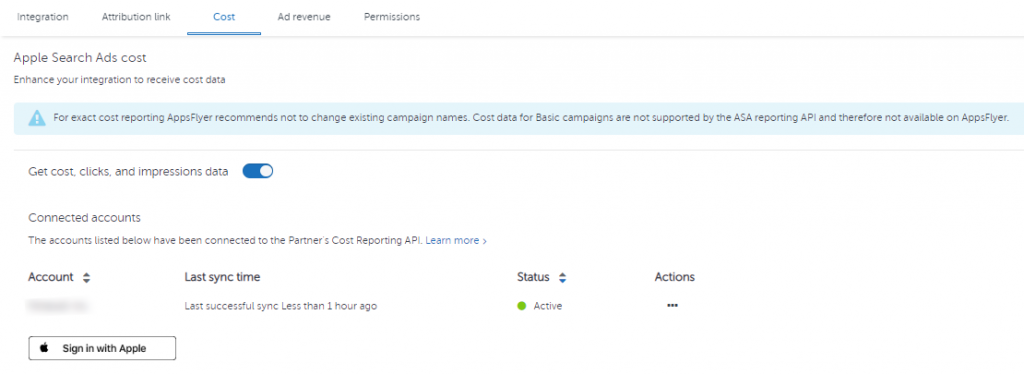
Note: There are more partners you can integrate, for instance, social platforms like Twitter, Snapchat, and Reddit, but also programmatic advertising channels and your own trackers.
5. Configure SKAN Conversion Studio (iOS Only)
SKAN Conversion Studio helps you configure in-app event postbacks attributed to SKAN campaigns. Each app has its own unique needs when it comes to SKAN conversion mapping. The most important thing here is knowing the limitations that SKAN currently has (SKAN 4.0 will improve some restrictions).
Mobile Measurement Partner AppsFlyer offers Custom Mode mapping along with predefined Conversion, Revenue, and Engagement Modes.
You can consult your PoC and discuss the best ways of leveraging SKAdNetwork Conversion mapping for your app. Make sure to be realistic about what events, funnels, or revenue data you can have within the activity timer and ”0 to 63” bits limits.
After configuring the Conversion Studio, connected Paid UA channels will automatically pull the new setting.
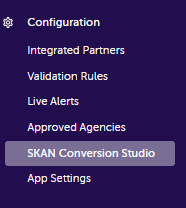
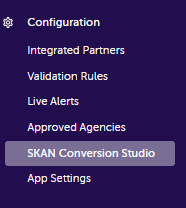
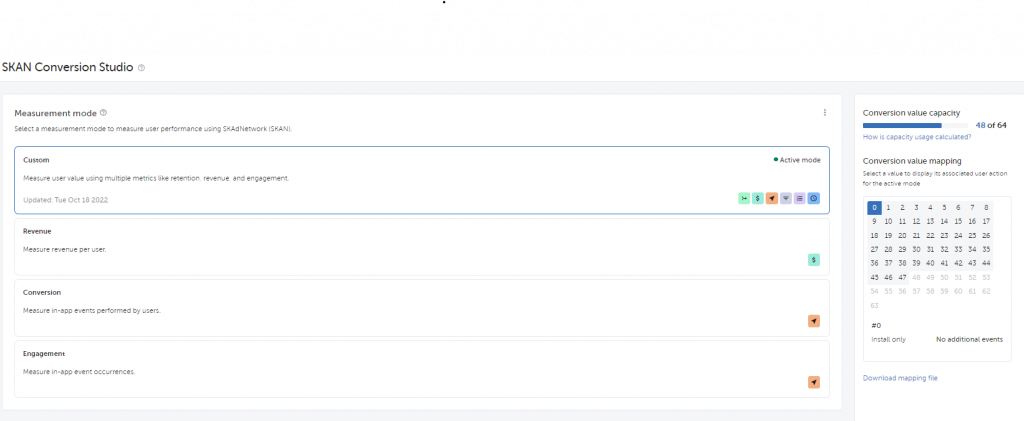
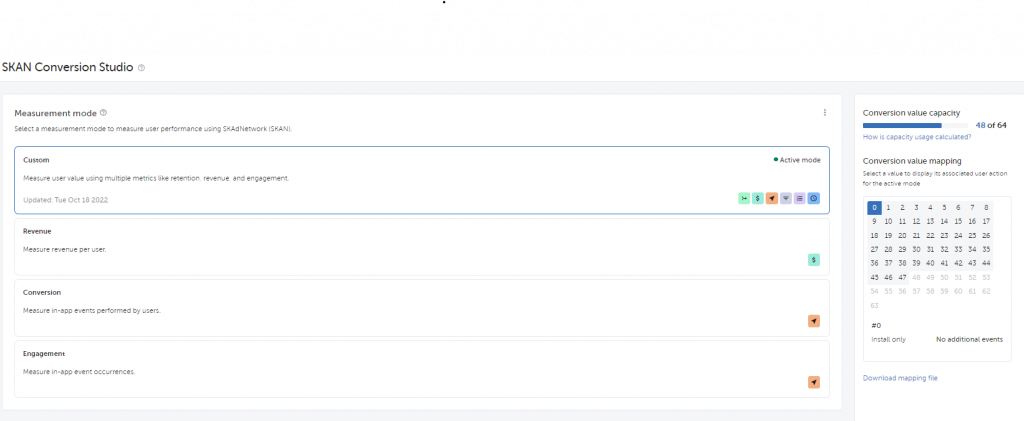
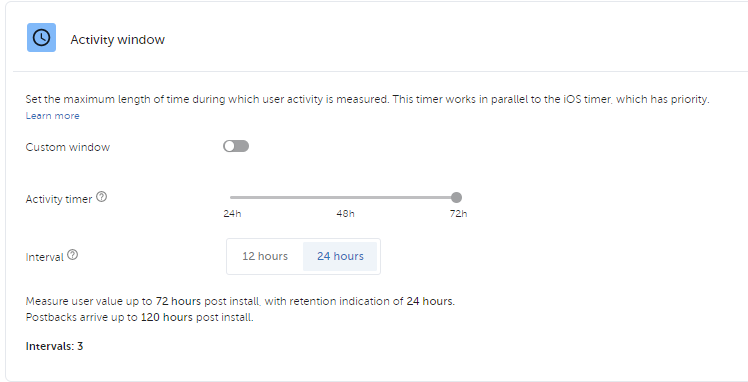
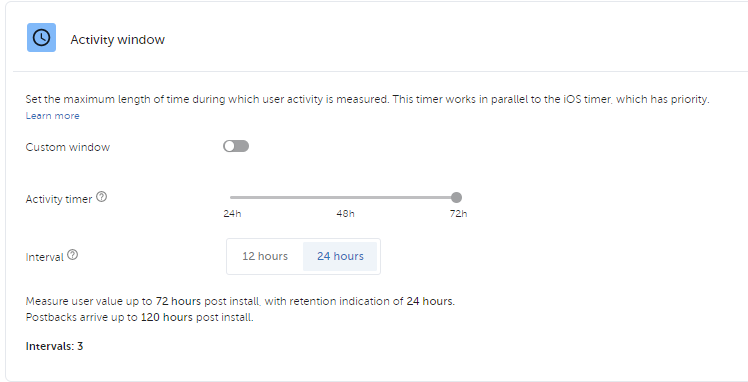
Additional Mobile Measurement Partners Tips
The Mobile Advertising ecosystem constantly evolves. So, keep your MMP’s SDK always up to date.
Make sure that all advertising channels and additional trackers have the exact same attribution window setting to compare the channels fairly. If you need to add a new channel or a tracker, use the same (7d click, 1d view) attribution.
What is more, try not to change the names of the campaigns, ad sets, or ads after they start the delivery. Changing the names might negatively affect the AppsFlyer display.
Conclusion on Mobile Measurement Partners
Mobile Measurement Partners are crucial for correct mobile attributions to scale the paid user acquisition activities. Moreover, MMPs provide the necessary tools to track, analyze and take necessary actions.
However, it goes without saying that MMPs also need critical setup processes concerning both the developers and marketing professionals. With the correct setup, MMPs can do wonders and open pandora’s box.
Do you need help tracking your app marketing activities correctly and making the most of your MMP? Start by getting in touch with us.
